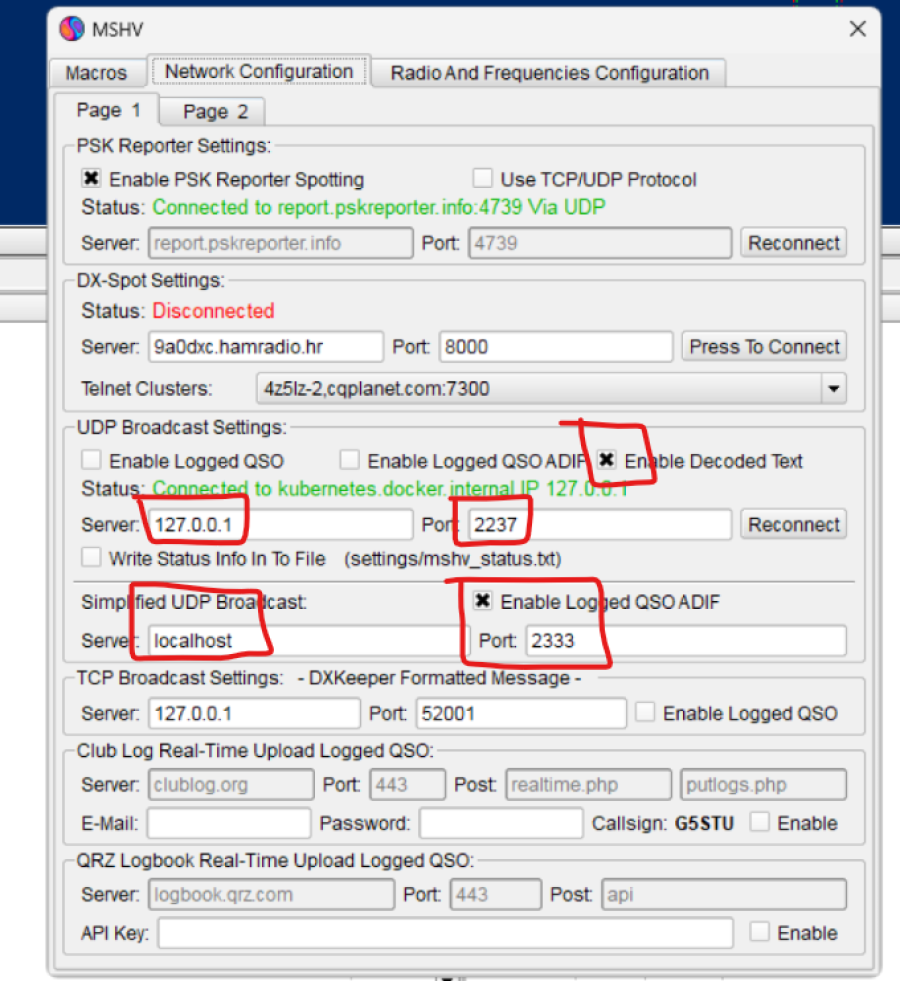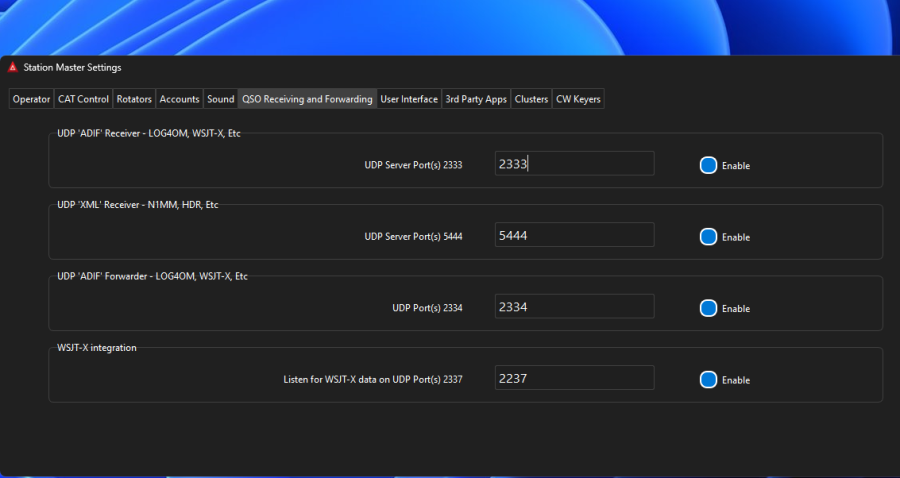|
Elodie Mirza's Article
|
How To Connect SDR-Control For Icom CAT Server To Station Master Desktop
Follow these steps and you should have no trouble.
Assumes that you are running all the applications on the same Mac, but you don't have to.
SDR-Control - Do this first if you don't have a CAT Server enabled for the radio you are going to be using.
1. Radio > Cat Server. I you are not using a CAT Server, Choose one that you will use the add the following settings.
2. Select type: RigCtril/ Hamlib
3. Unless you're using the port for something else, leave the port to the default of 5001. If you're using it for something else on the computer where SDR-Control is running, select another port. You will likely find something in the 5003 - 5500 range that will be free.
4. Check the enable box for the next available CAT server you will see the status Waiting displayed.
5. When you complete the steps below for Station Master 2, the status will change to connected.
6. Optional, enable CAT on App startup.
Station Master 2
1. Open your profile settings
2. Go to the RIG Control section
3. Add a RIG Display Name, e.g. IC-705
4. In Radio Connection Options, select: 2 - Connect to existing Hamlib/rigctld server
5. Hamlib (rigctld) Server IP Address: use the default of 127.0.0.1 if you're running everything on the same Mac. If you're using a different computer to use Station Master 2 from then enter the IP address of the Mac that is running the CAT Server.
6. Optional, if you want Station Master 2 to autostart when you launch the application then check that option just under the RIG Display name text box.
7. Go to the bottom of the page and click the Save Setting button.
8. Then go to the Station Master 2 menu along the top and select Start Rig Control.
Assumes that you are running all the applications on the same Mac, but you don't have to.
SDR-Control - Do this first if you don't have a CAT Server enabled for the radio you are going to be using.
1. Radio > Cat Server. I you are not using a CAT Server, Choose one that you will use the add the following settings.
2. Select type: RigCtril/ Hamlib
3. Unless you're using the port for something else, leave the port to the default of 5001. If you're using it for something else on the computer where SDR-Control is running, select another port. You will likely find something in the 5003 - 5500 range that will be free.
4. Check the enable box for the next available CAT server you will see the status Waiting displayed.
5. When you complete the steps below for Station Master 2, the status will change to connected.
6. Optional, enable CAT on App startup.
Station Master 2
1. Open your profile settings
2. Go to the RIG Control section
3. Add a RIG Display Name, e.g. IC-705
4. In Radio Connection Options, select: 2 - Connect to existing Hamlib/rigctld server
5. Hamlib (rigctld) Server IP Address: use the default of 127.0.0.1 if you're running everything on the same Mac. If you're using a different computer to use Station Master 2 from then enter the IP address of the Mac that is running the CAT Server.
6. Optional, if you want Station Master 2 to autostart when you launch the application then check that option just under the RIG Display name text box.
7. Go to the bottom of the page and click the Save Setting button.
8. Then go to the Station Master 2 menu along the top and select Start Rig Control.

You must be signed in to leave comments.. create your free account using your callsign
Article - Neal Dorling 2E0LMI