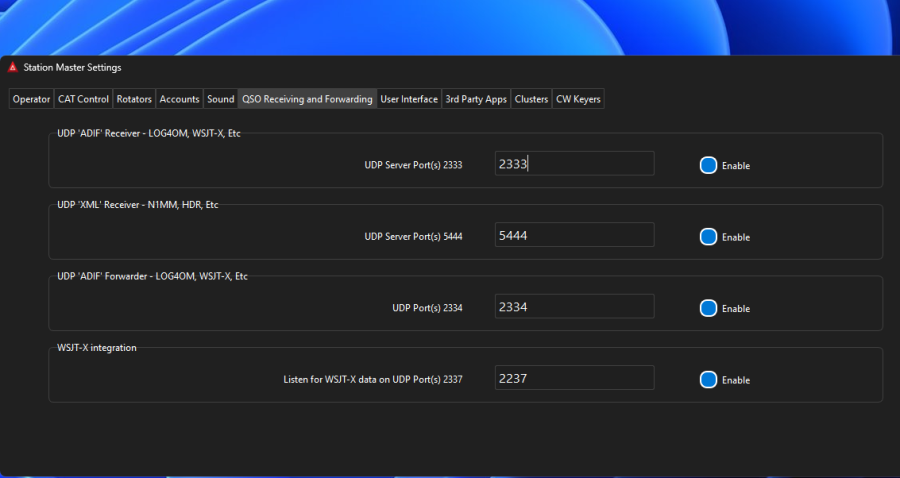|
🟢 Stuart's Article
|
How To Set Up An ICOM With Station Master Pro
To ensure the spectrum waterfall scope works in Station Master Pro please select these settings in your radio:
Set CI-V USB PORT = Unlink from [REMOTE]
Set CI-V BAUD RATE = AUTO
Set CI-V USB BAUD RATE = AUTO
Set CI-V TRANCEIVE = ON
Set CI-V USB ECHO BACK = OFF
Also:
- The waterfall must be visible on the radio (no menus open)
- Set waterfall to "FIX" mode (not CENTER), this stops the waterwall moving
- Set waterfall bandwidth to the highest level (this gives you the best resolution waterfall in Station Master)
If all else fails, please try to run SM Pro "As Administrator" as that is required for some people, it depends on your windows account type.
If you have problems getting the radio to connect, turn off power to the radio for 30 seconds and also close Station Master, then try again.
Set CI-V USB PORT = Unlink from [REMOTE]
Set CI-V BAUD RATE = AUTO
Set CI-V USB BAUD RATE = AUTO
Set CI-V TRANCEIVE = ON
Set CI-V USB ECHO BACK = OFF
Also:
- The waterfall must be visible on the radio (no menus open)
- Set waterfall to "FIX" mode (not CENTER), this stops the waterwall moving
- Set waterfall bandwidth to the highest level (this gives you the best resolution waterfall in Station Master)
If all else fails, please try to run SM Pro "As Administrator" as that is required for some people, it depends on your windows account type.
If you have problems getting the radio to connect, turn off power to the radio for 30 seconds and also close Station Master, then try again.

You must be signed in to leave comments.. create your free account using your callsign
Article - Neal Dorling 2E0LMI
Article - Elodie Mirza 2E0MZA